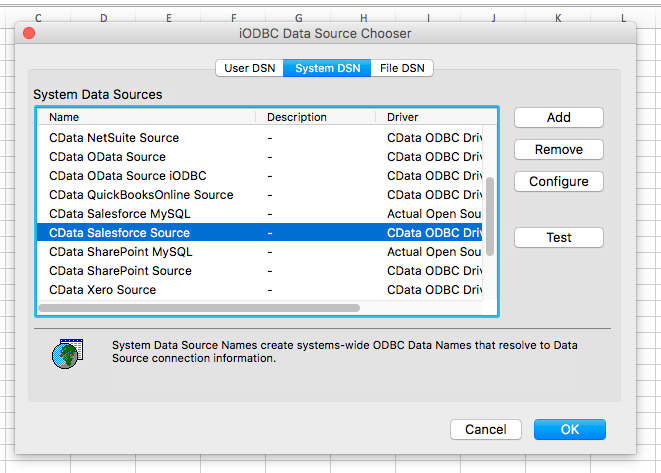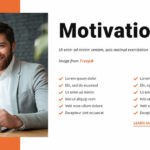Are you looking to seamlessly connect your Square data with other applications on Windows? Look no further! In this blog post, we will guide you through the installation process of the Square ODBC Driver. Get ready to unlock a world of possibilities by integrating your Square data with ease and efficiency. Let’s dive in!
Overview of Square ODBC Driver
The Square ODBC Driver is a powerful tool that allows you to access and work with your Square data using ODBC-compliant applications on Windows. This driver acts as a bridge between your Square database and the software applications you use, enabling seamless communication and data retrieval.
By installing the Square ODBC Driver, you can easily extract valuable insights from your Square transactions, inventory, customer information, and more. Whether you need to generate custom reports or integrate your Square data with third-party tools, this driver simplifies the process by providing a standardized interface for accessing your database.
With its user-friendly interface and robust functionality, the Square ODBC Driver empowers you to harness the full potential of your Square data conveniently and efficiently. Say goodbye to manual data entry and hello to streamlined workflows with this essential tool at your disposal.
System Requirements for Installing Square ODBC Driver on Windows
Before diving into the installation process of the Square ODBC Driver on Windows, it’s crucial to ensure your system meets the necessary requirements. The Square ODBC Driver is compatible with various versions of Windows operating systems, including Windows 7, 8, and 10. Additionally, make sure you have administrative privileges on your computer to successfully install the driver.
Ensure that you have sufficient disk space available for the installation process. It’s recommended to have at least a few megabytes free to prevent any issues during installation. Furthermore, check that your system has the latest updates installed to guarantee compatibility with the Square ODBC Driver.
For a smooth installation experience without any hiccups or errors, double-check that your antivirus software or firewall settings are not blocking the installation process. Temporarily disable these security measures if needed until the driver is successfully installed on your system.
Step-by-Step Guide for Installing Square ODBC Driver on Windows
Are you ready to streamline your data integration process by installing the Square ODBC Driver on your Windows system? Let’s dive into a simple step-by-step guide to get you up and running in no time.
Head over to the official Square website and locate the ODBC Driver download page. Make sure to select the version that is compatible with your Windows operating system.
Next, begin the installation process by double-clicking on the downloaded setup file. Follow the on-screen instructions carefully to complete the installation wizard.
Once the installation is complete, navigate to your ODBC Data Source Administrator tool in Windows. Here, you will need to configure a new DSN (Data Source Name) using the Square ODBC Driver.
Enter all necessary connection details such as server address, username, password, and any other required information. Test the connection to ensure everything is set up correctly before saving your configurations.
Congratulations! You have successfully installed and configured the Square ODBC Driver on your Windows machine. Start leveraging its capabilities for seamless data access and analysis now!
Tips and Troubleshooting for a Smooth Installation Process
When installing the Square ODBC Driver on Windows, it’s essential to follow some tips and troubleshoot common issues for a seamless process.
Before starting the installation, make sure you have administrative privileges on your Windows system. This will ensure smooth access to all necessary settings during the setup.
Ensure that your system meets all the required specifications for installing the Square ODBC Driver. Check if you have the correct version of Windows and the necessary software updates before proceeding with the installation.
During the installation process, pay close attention to each step and carefully follow the instructions provided by Square. Any deviation from these guidelines could lead to errors or incomplete installation.
If you encounter any issues during installation, double-check your internet connection and firewall settings. Sometimes connectivity problems can hinder a successful installation process.
In case of persistent errors or difficulties, refer to troubleshooting guides provided by Square or seek assistance from their support team for further help in resolving technical issues encountered during installation.
Benefits of Using Square ODBC Driver
If you’re looking for a seamless way to integrate your Square data with other applications or databases, the Square ODBC Driver is your answer. By using this driver, you can access and analyze your Square data directly from tools like Microsoft Excel, Tableau, or any other ODBC-compliant application.
One of the key benefits of utilizing the Square ODBC Driver is the ability to create custom reports and dashboards tailored to your specific business needs. You can easily combine data from multiple sources for a comprehensive view of your operations.
With real-time access to your Square data through the ODBC Driver, you can make informed decisions quickly and efficiently. Whether it’s tracking sales trends, monitoring inventory levels, or analyzing customer behaviour – having up-to-date information at your fingertips is invaluable in today’s fast-paced business environment.
Leveraging the capabilities of the Square ODBC Driver empowers businesses to leverage their data effectively and drive better decision-making processes.
Conclusion
Installing the Square ODBC Driver on Windows can greatly enhance your data access capabilities and streamline your workflow. By following the system requirements and our step-by-step guide, you should be able to set up the driver smoothly. Remember to refer back to our tips and troubleshooting section if you encounter any issues during installation.
Using the Square ODBC Driver opens up a world of possibilities for integrating your Square data with other applications and systems. Take advantage of this powerful tool to extract valuable insights from your transaction data, create custom reports, and improve decision-making processes.
Stay ahead of the curve by leveraging technology like the Square ODBC Driver to optimize your business operations and stay competitive in today’s fast-paced digital landscape. Upgrade your data connectivity today and unlock new growth opportunities.